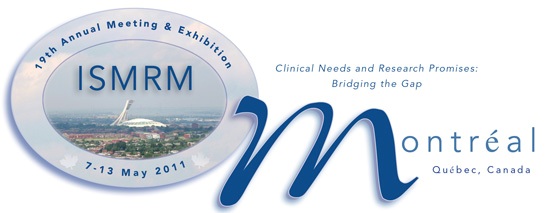|
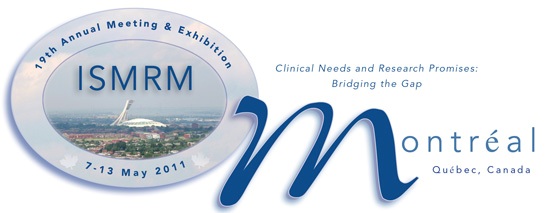 |
|
Palais des
congrès de Montréal
«
201 Viger Avenue West
«
Montréal, Québec, Canada |
|
MULTI-MEDIA
E-POSTERS & EDUCATIONAL E-POSTERS
GUIDELINES FOR PRESENTERS |
|
|
|
Your file
must be submitted by 20 April 2011 @ 23:59 EDT
This is a hard deadline. There will be no extensions! |
|
|
An email has been sent to all E-Poster Presenters March 29,
2011 with E-Poster submission instructions.
If you are an E-Poster Presenter and have not received this email,
please contact:
|
An electronic poster (E-Poster)
is a poster in PowerPoint format, allowing the inclusion of movies,
and other multi-media formats, and presenters are encouraged to take
advantage of the versatility of this
medium. All multi-media E-posters will be presented at numbered
monitors in the main poster display hall. The time allotted for
E-poster presentations is 30 minutes, and authors are requested to
be at their
assigned computers for the period of time specified in the
acceptance message. During this time you will be available for
discussion of your e-poster. A formal presentation is not necessary.
You will be informed of your program number as well as your computer
assignment before the meeting. However, when you arrive at the
meeting, check the program to confirm the day, time and monitor for
your presentation, in case there have been last minute changes.
Multi-media E-posters must be loaded in advance of the meeting, and
a site will be open for this purpose on or about 28 March 2011.
(We will soon send you complete instructions on this.) Your
E-Poster file must be sent to the ISMRM by 20 April to assure
availability at the computer stations at the meeting.
|
|
Overview
All electronic
poster presenters should upload their presentation via the meeting
website at
www.ets-av.com/ismrm/readyroom beginning March 28, 2011 thru
April 20, 2011. |
-
The final
version of your electronic poster must be uploaded by 23:59
Eastern Daylight Time on 20 April. No submissions will be
accepted after 20 April.
-
This year
you cannot upload or edit your presentation on site. This is
because we will be converting your files to web format for
viewing via the internet during the Annual Meeting.
|
|
You may review
your submission beginning 9 May at any computer in the poster hall.
If after review, you determine there is a technical error (wrong
font, movie not playing), you must come to the Speaker Ready Room. The Speaker Ready Room is Room
524 of the Palais des congrès de Montréal. Edits for anything other
than a technical error will not be permitted. Please review your
submission thoroughly before submission. There are no computer
speakers, so please do not include audio.
All computers in the poster area are exactly the same and come
standard with:
• Windows 7 Ultimate
• Microsoft PowerPoint (Office 2007)
The recommended video formats are:
• MPEG4-AVC using H.264/AAC (.mp4)
• Windows Media Video (.wmv)
Other acceptable video formats:
• AVI (.avi) – a limited number of CODECs are supported.
• MOV (.mov) – QuickTime movies are the least compatible and are
discouraged
A note to Apple Macintosh users:
Mac users should not use “drag-and-drop” to insert pictures and
video files into PowerPoint. Most problems, such as the infamous
“RED X” result from this. Using the INSERT command from the menu
will virtually eliminate these issues. The PowerPoint file must have
the .ppt or .pptx suffix to be accepted.
Contact Information
For web submission issues or speaker ready room questions, please
contact:
Ed Berru
Event Technology Services
eberru@ets-av.com
Please do not e-mail presentations to the above e-mail addresses.
All presentations must be submitted via the website
www.ets-av.com/ismrm/readyroom |
|
|
FAQ:
Why can’t I use Apple Keynote or Adobe Acrobat (.pdf) for the
electronic poster area?
The software used to convert the electronic posters into web
friendly files does not support Keynote or Acrobat.
Why not just use Macintosh computers in the electronic poster area?
The web browser on the Macintosh computer does not support embedded
PowerPoint files. To make this function work would entail extensive
software development. This feature is built-in to the Windows
operating system and Internet Explorer. |
|
|
|
ALL
SUBMISSIONS MUST BE UPLOADED BY 20 APRIL.
NO SUBMISSIONS OR EDITS WILL BE PERMITTED ON-SITE. |
|
|
Slide Design
Please observe these basic rules: |
- Each slide should
illustrate a single point or idea.
- Use large, legible
letters.
- Do not crowd the slide.
- Message slides should
contain no more than 7 lines, with 7 or fewer words per line.
|
|
General PowerPoint Slide
Guidelines: |
- Keep the data on
slides simple. If you have a great deal of data, divide it
among several slides. The content of a single slide should be
easily comprehended in 20 seconds. Remember: seven lines per
slide and seven words per line!
- Use large, legible
letters.
- If your data slides
are in color, use only light colors, such as white and
yellow, on a dark background, such as dark blue. Do not use
colors such as red or purple.
- Keep slides of
radiographs light. Dense or dark slides project poorly in
large rooms. Enlarging the significant areas and using arrows to
point out the specific area or lesion often helps.
- Patient
confidentiality must be protected, and the patient's a right
to privacy should not be infringed without express informed
consent. This includes removing identifying text in images,
providing graphical overlays onto photographs, etc. No names
should appear on the images.
- Avoid commercial
reference unless mandatory. A logo or institutional
identification should appear only on the first title slide. Do
not use such identification as a header on each slide.
|
|
Word Slides: |
- Title of text slides
should contain five or fewer words.
- Spaces between lines
should be at least the height of an upper case letter.
|
|
Tabular Slides: |
- Use graphs rather than
tables if possible.
- Keep tabular slides as
brief as possible.
- Two or more simple slides
are better than one complicated slide.
- Do not crowd the slide.
- Make the font as large as
possible.
|
|
Graph Slides: |
- Keep graphs simple.
- Round off figures.
- Limit the number of
captions.
- Use line graphs to show
trends or changing relationships.
- Use bar graphs to compare
volumes.
|
|
Chart Slides: |
- Simplify charts to keep
them legible.
- Break up complex charts
into a series of slides.
|
|
|
Organization of Files
In order to make organization easier, please use your last name-01,
02, 03, etc. when naming additional files, such as movies or sounds
(smith-01.mov, smith-02.avi, smith-03.avi, etc.). This will need to
be done before importing them into PowerPoint. The number need not
reflect the order in which the movies run in the PowerPoint
presentation.
|
|
Graphics |
- When importing or
inserting any graphic file (picture) it is important to make
sure that it will function on any computer and does not require
proprietary software to view.
- The acceptable formats
are as follows: Bitmap (BMP), GIF, JPEG (JPG), Portable Network
Graphic (PNG), and TIFF (TIF).
- While Microsoft
PowerPoint may allow other formats to be imported, compatibility
cannot be guaranteed.
- Macintosh users who use a
PC for presentation should follow the above guidelines as well.
While Apple Operating Systems and Microsoft Office for Macintosh
allow PICT files to be imported, they often fail to function
when viewed on the PC.
- Lastly, computer displays
and projectors generally display at 72 to 100 dots per inch
(DPI). Graphic files should be adjusted to these parameters.
Since many scanners use resolutions of 300 DPI or greater, a
program such as Adobe Photoshop ® can be used to reduce the DPI
to the 72 to 100 range. This is done before importing the
picture into PowerPoint. Failure to reduce graphic files creates
large PowerPoint files with superfluous data.
|
|
Videos |
The most common cause of videos
to fail is a lack of a compatible compressor (CODEC).
MPEG1 (.MPG) videos are the most universally compatible, but tend to
lose some image quality.
If .AVI or .MOV files are used, please follow the below
guidelines: |
- The following are
acceptable CODECs to use for .AVI files: Cinepack, Indeo v 3.2,
Microsoft RLE, Microsoft Video, and none/uncompressed.
- The following are
acceptable for use with QuickTime .MOV files: Cinepack, video,
and none/uncompressed. While PC PowerPoint will allow the
importation of QuickTime files, in order to assure compatibility
it is recommended to convert them to AVI or MPEG1 files.
|
|
|
|
DO NOT USE
DIVX or any other NON-STANDARD CODEC!!! |
|
The following parameters will
help ensure compatibility in the above video formats: |
- Size not to exceed 352 x
240 (DV pixel scheme) or 320 x 240 (square pixel scheme).
- Frame rate not to exceed
15fps. Audio not to exceed 16 bit 44k.
|
|
|
Content:
Note: If you attended last year's meeting in Stockholm, please
review the e-posters online for ideas which may be helpful in
designing your presentation. |
|
|
- There should be a running
title at the top of all slides. This allows people to walk up in
the middle of a presentation and understand immediately which
poster is being presented. This should include both
program number and title. Separate the running title and program
number visually. For example, if the text and number are placed
within a box of a slightly different color, they would be
separated visually.
- Each slide title should
be placed in a title placeholder. This allows that title to come
across in the hyperlinks on the left bar.
- Consider putting
something catchy into the title slide. Examples are a key
result, a key picture, or a sentence describing the major result
of the poster.
- The first slide should
show the full title of your submission.
- The poster should be self
explanatory. Text should be brief and well organized.
- The text should make
clear the significance of your research.
- The text should include
(most likely as separate elements of the poster) your
hypothesis, methods, results, and conclusions.
- Hyperlinks may be
included to help navigate through the poster at the conference
center. However, they will not be active on the archived
versions.
|
|
|
Poster presenters must submit
their presentation via the meeting website to:
http://www.ets-av.com/ismrm/readyroom between 28 March and 20
April. We will send login instruction via email prior to 28 March
2011. |
|
|
|
ELECTRONIC
POSTER PRESENTERS MUST SUBMIT THEIR PRESENTATION VIA THE
WEBSITE BY 20 APRIL TO ENSURE AVAILABILITY FOR VIEWING IN MONTREAL! |
|
|
|
|