Guidelines for Posters & Presentations
Speaker Upload Site is Open!
First Authors, check your email for instructions. If you have not received your login email, please contact ismrm@ets-av.com.
Poster, Educational, & Oral Presentations
Upload Deadline EXTENDED!
Welcome presenters!
Please click the tab below that matches your presentation type.
Downloadable Declaration Slides for Oral Presentations
Accreditation Council rules require that every oral presentation begin with the speaker making a disclosure of relevant financial interests or relationships. This disclosure must be done both via a slide and orally, and will be in addition to the published disclosures in the Syllabus and Proceedings.
This is MANDATORY for oral presentations, even if you have nothing relevant to declare.
You will NOT be permitted to present if this disclosure is not made.
This is RECOMMENDED for Digital Posters, but not required.
Choose the appropriate slide from the list below. Please right click on the link and choose “save as” to download the PowerPoint template to your computer.
.PPTX
For PowerPoint (2007-20XX) and Keynote users
.POTX
Template file for PowerPoint (2007-20XX) users (PC)
.PPT
For older versions of PowerPoint (97-2003)
How to Make a Video from Your Slideshow
Presenters can produce videos from their PowerPoint or Keynote slideshows. There are two main requirements for all videos submitted for inclusion in this conference:
Video Resolution: 1280×720 (720p)
Video File Format: .MP4 (H.264 codec)
Maximum video file size: 325 MB
Tips for Audio Recording:
- Use as quiet an area as possible.
- Turn off air conditioners and other loud machines while recording.
- Your recording room should be fairly small.
- Avoid areas that have echo. Rooms with bare walls often produce bad echo.
- Sound dampening (echo reduction) can be done with carpeting, curtains, furniture, and clothing. Soft items hung on a wall are great sound dampeners.
- Closets full of clothes are fantastic for recording.
- Use a good headset. Position the microphone just to the side of your mouth to reduce “pops” (bursts of air hitting the microphone, such as those produced by the letters p and b).
- Avoid using the built-in microphone on a laptop computer.
- Speak loudly, clearly, and forcefully, as if you were speaking to a group of people outdoors. The audience will not want to have to interpret mumbling or quiet speaking, and will simply move on to the next video.
- Do a test recording of a couple of minutes and review both the sound and picture quality, MP4 format, and bit rate before recording the entire presentation. Make adjustments if needed.
Making a Video in Microsoft PowerPoint
How to record narration and timings in PowerPoint:
https://support.microsoft.com/en-us/office/record-a-slide-show-with-narration-and-slide-timings-0b9502c6-5f6c-40ae-b1e7-e47d8741161c
- In the menu bar, click File
- Click Export
- Click Create a Video
- In the Presentation Quality drop-down, select Internet Quality (1280 x 720)
- Click Create Video
- In the Save As dialog, go to the Save as type box and select “MPEG-4 Video (*.mp4)”.
- Enter a name in the File name box. Be sure to name your file according to the instructions on this website, under the appropriate tab for your presentation type.
For more detailed instructions, please visit Microsoft’s website here:
https://support.microsoft.com/en-us/office/turn-your-presentation-into-a-video-c140551f-cb37-4818-b5d4-3e30815c3e83
Be sure to select your version of PowerPoint from the options above “Save as a video file” to ensure the instructions cover your version of the software.
Making a Video in Apple Keynote
How to record narration and timings in Keynote:
https://support.apple.com/guide/keynote/record-audio-tan8a5df9cc5/mac
- Click on the service menu on top of your screen File > Export To > Movie
- If you recorded a narration, you can click the Playback pop-up menu, then choose Slideshow Recording. If you want the slides to advance by themselves, you can leave the option Self-Playing.
- If you choose Self-Playing you can enter the time you want the next slide or build to advance. These timings apply only to click events.
- On the Resolution drop-down menu, click Custom and enter 1280px x 720px. Be sure to select the H.246 option. This is .mp4 and it is going to work on any device and software.
- Click Next…
- Enter a name in the Save As field. Be sure to name your file according to the instructions on this website, under the appropriate tab for your presentation type.
- To choose where to save the presentation, click the arrow next to the Where pop-up menu, then choose a location in the dialog. For example, it can be on the desktop. The default location Keynote chooses is the Keynote folder on your iCloud.
- Finally, Click Export.
For more detailed instructions, please visit Apple’s website here:
https://support.apple.com/en-us/HT202220
Other software that can produce .MP4 files such as Camtasia or Zoom are also acceptable.
Oral Session Guidelines
Poster Upload Deadline: 20 April 2021 at 23:59 UTC
See above for this deadline in your local time zone.
The following guidelines apply to both scientific and Power Pitch session presentations. Due to the switch to a virtual format, Power Pitch presentations are no longer two parts, but are now considered a single oral presentation.
Five (5) minutes are allotted for your oral presentation, including scientific presentations in Combined Educational & Scientific Sessions. The time limit will be strictly enforced, so produce your video accordingly. Any videos longer than 5 minutes will be truncated. Please ensure that your video does not exceed this length.
Your video file must be named in this manner:
[your 4-digit program number]-[your last name].mp4
For example, the file name of a presentation titled, “Efficacy of Catnip for Reduction of Claw-Based Injuries in Feline MR,” by S. Kyle, DVM, with program number 1021, would be named:
1021-kyle.mp4
Note: Program numbers will be emailed by the end of March 2021. They will be sent to first authors only.
Do not assume that you will be introduced. Please start your talk by stating the title of your abstract, your name, and your institution.
To present your paper effectively in this limited time, do not attempt to cover too much material. Discuss only the major points of your work, especially the conclusions drawn from your data. Do not include commonly known background information.
The first slide should give the presentation title and authors. The declaration of financial interests or relationships should be your second slide, and it should show the same “declaration” information you provided when you submitted the abstract. Please see the WELCOME tab above to download the slide templates.
This is MANDATORY, even if you have nothing relevant to declare.
Your video will NOT be presented if this disclosure is not made.
Spend one minute maximum on background and motivation, two to three slides on methods, with most on results, discussion and conclusions. If there is to be an acknowledgement, it should be on one slide at the end and not a part of the formal oral presentation. (Do not spend excessive time on title, co-authors, historical work, motivation, and too little on methods, results and discussion.)
A useful suggestion for slides is to use no more than one (1) for each minute of your presentation. For suggestions on preparing slide presentations and technical requirements, please click the SLIDE DESIGN tab above. Please do not use software to squeeze a longer presentation into the allowable time.
Before the Session:
All presentations must be uploaded by the deadline in the Quick Details column on this page. No exceptions.
Check Your Work!
Double- and triple-check your video before submitting. We suggest having a friend or colleague review the video as well, if possible, to look for problems you may have missed.
Video File Format
All video presentations must conform to the requirements in the Quick Details column on this page. Any deviation from these requirements may result in your video being unplayable.
Maximum video file size: 325 MB
Produce your presentation in the 16:9 page format (rectangular). 4:3 (square) presentations will still be acceptable, but there will be black bars on both left and right sides of the video.
Presentation Upload Instructions
All oral presenters must upload their presentation via the meeting website (see the Quick Details column for more info). No online submissions will be accepted after the submission site closes.
Digital Poster: Video & PDF Guidelines
Poster Upload Deadline: 18 April 2021 at 23:59 UTC
See above for this deadline in your local time zone.
Digital Posters can be presented as either a Five (5) minute video (of up to eight (8) slides) or a static, SINGLE-PAGE PDF document (but not both). A digital poster video presentation can be created in PowerPoint or Keynote. See the Video Production tab for info on making a video from PowerPoint or Keynote.
Your video file must be named in this manner:
[your 4-digit program number]-[your last name].mp4
For example, the file name of a presentation titled, “Producing Crystal-Clear Scans by Reducing Body Temperature,” by V. Fries, Ph.D., with program number 78, would be named:
0078-fries.mp4
Note: Program numbers will be emailed by the end of March 2021. They will be sent to first authors only.
Maximum video file size: 325 MB
Guidelines for Digital Poster Videos:
- The first slide should show the full title of your submission.
- Avoid using small images and text.
- The slides should be self-explanatory. Text and audio should be brief and well-organized.
- The presentation should include (as separate elements) your hypothesis, methods, results, and conclusions.
- Patient confidentiality must be protected. No names should appear in illustrations.
- See the Video Production tab for more information on making videos and recording audio.
Guidelines for Digital Poster PDFs:
Remember traditional posters? This option is provided is to replicate those halcyon days of a big printed sheet pinned to a board. Digital Poster PDFs are limited to ONE PAGE.
- Create your single-page poster presentation in PowerPoint or Keynote using a horizontal 16:9 ratio.
- There is no specific resolution requirement, but make sure smaller text is clear and legible so that it can be read on screens of various size (from mobile to desktop screen sizes).
- Upon completion of your poster, please go to the File menu and select Export, then “Export to PDF” or “Create PDF Document.” This will create the file you upload.
- Make sure the file is set to Standard optimization for best viewing results.
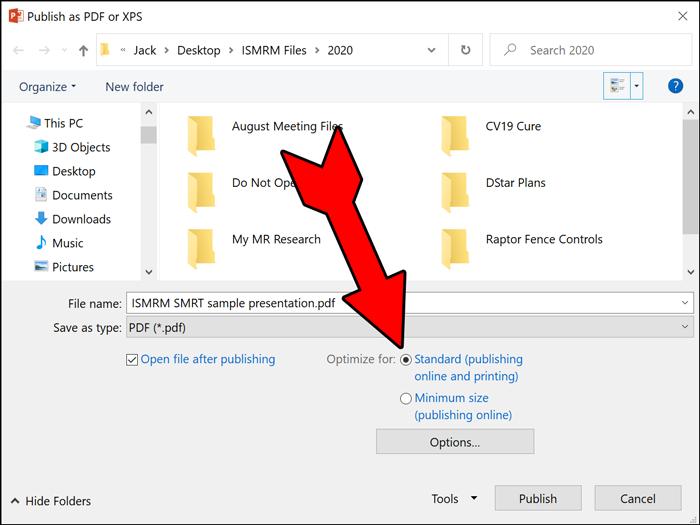
- If possible, test the readability of your poster PDF by viewing it on screens of various sizes.
- The poster should show the full title of your submission.
- Text should be brief and well organized, presenting only enough data to support your conclusions.
- The text should make clear the significance of your research.
- The text should include (as separate elements of the poster) your hypothesis, methods, results, and conclusions.
Design tips:
- A clear, simple, uncluttered arrangement is the most attractive and the easiest to read.
- For best legibility, it is suggested that the title lettering be the largest on the poster, with authors’ names and affiliations smaller.
- Do not include audio or video elements in your PDF.
- Color should be used sparingly, to provide contrast. The featured parts of the poster can be highlighted with warm colors, and the less important parts can be done in cool colors. Some suggestions for color combinations are as follows: Green on white, red on white, black on white, blue on white, white on blue, and white on black.
- Illustrations should be simple and eye-catching, with unnecessary detail left out. If possible, convert tables to graphic displays. Pie graphs can be used to show parts of a whole, line graphs can be used to show trends or changing relationships, and bar graphs can be used to show volumes.
- Photos should be enlarged enough to show relevant detail.
- Patient confidentiality must be protected. No names should appear in illustrations.
Presentation Upload Instructions
All presenters must upload their presentation via the meeting website (see the Quick Details column for more info). No online submissions will be accepted after the submission site closes.
Educational Session Presentations
Educational Upload Deadline: 20 April 2021 at 23:59 UTC
See above for this deadline in your local time zone.
Educational presentations must be a maximum of thirty (30) minutes in length.
Maximum video file size: 325 MB
See the Video Production tab for information on how to produce a video from your PowerPoint or Keynote presentation.
Your video file must be named in this manner:
[your abstract/syllabus submission ID (starts with E)]-[your last name].mp4
For example, the file name of a presentation titled, “Facing Phobias in the Scanner Bore” by J. Crane, Psy.D., with a submission ID of E7783 would be named:
E7783-crane.mp4
Slide Design Guide
Please observe these basic rules:
- Each slide should illustrate a single point or idea.
- Use large, legible letters.
- Do not crowd the slide.
- Message slides should contain no more than 7 lines, with 7 or fewer words per line.
General PowerPoint Slide Guidelines:
- Keep the data on slides simple. If you have a great deal of data, divide it among several slides. The content of a single slide should be easily comprehended in 20 seconds. Remember: seven lines per slide and seven words per line!
- Use large, legible letters.
- If your data slides are in color, use only light colors, such as white and yellow, on a dark background, such as dark blue. Do not use colors such as red or purple.
- Patient confidentiality must be protected, and the patient’s a right to privacy should not be infringed without express informed consent. This includes removing identifying text in images, providing graphical overlays onto photographs, etc. No names should appear on the images.
- Avoid commercial reference unless mandatory. A logo or institutional identification should appear only on the first title slide. Do not use such identification as a header on each slide.
- Limit the number of slides to no more than one (1) for each minute of your presentation. The slides should not contain your entire presentation. Their purpose is to support your talk and to emphasize the important points.
Word Slides:
- Title of text slides should contain five or fewer words.
- Spaces between lines should be at least the height of an upper case letter.
Tabular Slides:
- Use graphs rather than tables if possible.
- Keep tabular slides as brief as possible.
- Two or more simple slides are better than one complicated slide.
- Make the font as large as possible.
- Do not crowd the slide.
Graph Slides:
- Keep graphs simple.
- Round off figures.
- Limit the number of captions.
- Use line graphs to show trends or changing relationships.
- Use bar graphs to compare volumes.
Chart Slides:
- Simplify charts to keep them legible.
- Break up complex charts into a series of slides.
Quick Details
Speaker Upload Site is Open!
First Authors, check your email for instructions. If you have not received your login email, please contact ismrm@ets-av.com.
Video File Requirements
All videos MUST conform to the following requirements:
- Resolution: 1280x720 (720p)
- "Internet Quality" in PowerPoint
- Format: .MP4 (H.264 codec)
- Max file size: 325MB
No other video formats will be accepted.
Digital Poster presenters have the option to submit a PDF file instead of a video. See the "Digital Posters" tab for more details.
FAQ
Why can’t I use other video formats such as .mov or .wmv?
The H.264 MP4 format is compatible with all major web browsers and digital devices, and both PowerPoint and Keynote can output video files in the format. Using a single format for all presentations will ensure participants will be able to view all presentations with ease.
Why are only Digital Poster presenters allowed to submit PDFs?
Digital Posters are an evolution of traditional (printed) posters, and thus should be able to stand on their own as a static document. PDF is an option for digital posters ONLY, should a presenter choose not to produce a video. Other types of presentations can only submit videos.

